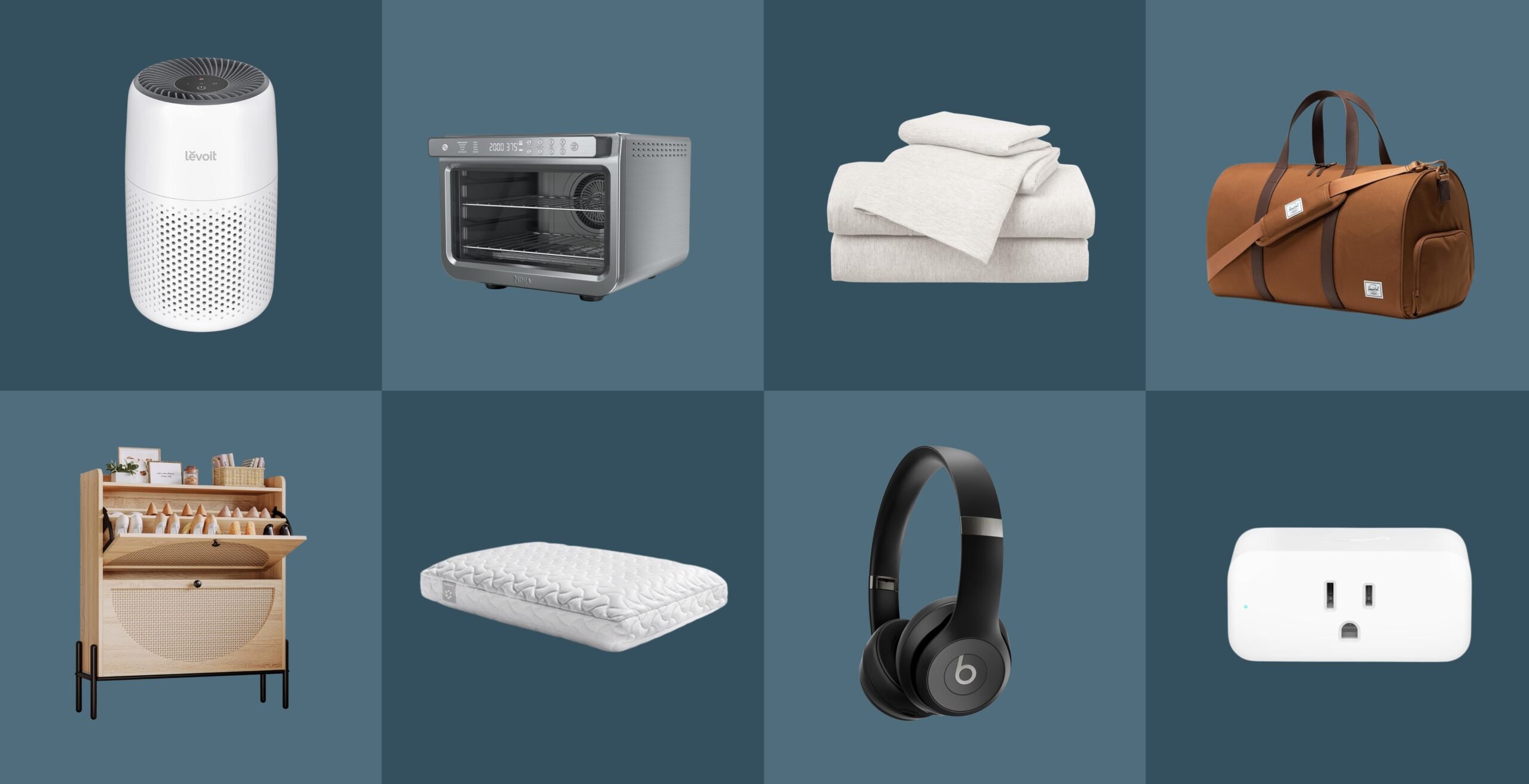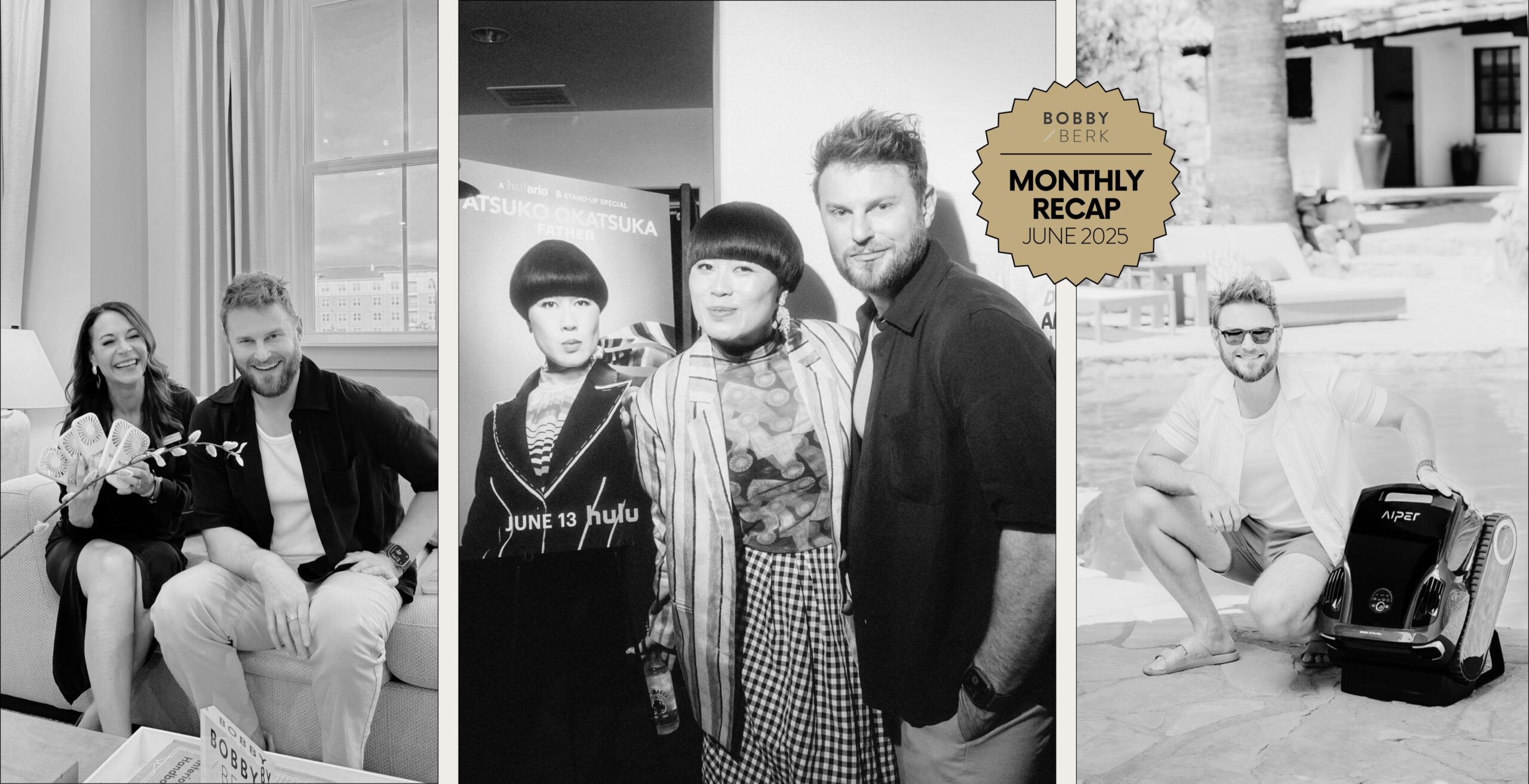The 8 Things You Didn’t Know Your iPhone Could Do (That Are Seriously Going To Make Your Life Easier)
Few things in life have become as essential (and indispensable) as an iPhone. With endless features and apps available, is there anything it can’t do? But even if you think you’ve discovered everything the iPhone has to offer, there are some relatively unknown ways to make your phone work even better. And we’re dishing out 8 of the best secret settings, tips, and tricks that are seriously going to change the way you use your phone – and maybe even your life.
Even if you’ve downloaded all the essential apps and dived deep into the settings, you might still be missing out on some of the secret features the iPhone has to offer. But no need to have FOMO – we’re letting you in the know about the tricks and shortcuts that can simplify things (and make your iPhone even better). *Note that some of these features may only be available on the most recent iOS.
For more of our tips to make your phone work even better for you, check out: The Life-Changing Apps You Might Not Know About, The 7 Productivity Apps You Need To Know About, The 7 Interior Design Apps You Need To Know About, and The Best Fitness Apps To Keep You Motivated.
Hide Your Photos
Want to keep prying eyes from snooping on your pics? You can hide any photo in a private album. Simply select the photo in your library, tap the share icon at the bottom left, and scroll down to select hide. The photo will then be moved to a hidden album (that you can still access in albums) – and out of your camera roll.
Create A Homescreen Icon For Any Webpage
Want a quick way to access any webpage that you regularly visit? Just navigate to the page and click the share icon below the browser. Then click add to home screen and edit the text you wish to appear below the icon. It will then appear as an icon on your home screen that you can easily click on.
Get Instant Measurements
Need to know the dimensions of an object and don’t have a tape measure? Your iPhone has a built-in measure app that can instantly provide you with measurements. Using VR technology, it can scan an object to give you a precise measurement of width, height, or depth. The same app also has a level that also comes in quite handy when hanging art.
Text Photos Faster
If you’ve ever experienced the frustration of trying to text a large photo (only to have the message fail to send) then this tip will be a real gamechanger. You can change your settings to send only low-quality images – that will take up less data and battery too! Simply go to your settings and select messages. Scroll to the bottom and toggle on the low-quality image mode, and your photos will send a lot faster.
Get Notified With A Flash
If you never seem to hear your phone when you get a notification (or want a totally silent way to know when you get a text) you can have your phone flash instead of ring or vibrate. Go to settings and click on accessibility, then scroll down and tap on audio/visual. Scroll to the bottom and toggle on LED flash for alerts. You can also choose to get a flash notification whenever you put your phone on silent too.
Quickly Share Things Between Devices
If you’re not using Airdrop, you’re missing out on one of Apple’s most ingenious (and time-saving) features. It allows you to instantly share virtually anything on your iPhone with any other Apple product nearby, whether it’s an iPad, iMac, or Macbook. When you have a photo, webpage, or contact selected, simply hit the share icon and then tap Airdrop. Any devices that are nearby will pop up and you can wirelessly share in seconds!
Find Your Phone Even When It’s Turned Off
You’re probably already using the find my phone feature to ensure it never gets lost. But did you know you can also find your iPhone even when it’s turned off? Apple recently introduced the ability to track your phone for up to 5 hours after your phone has died. To enable it, head to settings and tap your Apple ID at the top. Then click on find my and find my iPhone. Toggle on find my network, and you’ll never lose your phone again.
Get Notified When Weather Changes
Want up-to-date info on when rain or snow is headed your way? The weather app can provide you real time notifications so you’re never unprepared. Start by tapping the three-line icon in the bottom right corner of the weather app. Then tap the circle icon with the three dots in the top right corner of the screen and hit notifications. Toggle on my location, tap done and you’ll always know what is headed your way.